Get to know which of your Google Ads campaigns are best at converting to chats on your site. In this short tutorial, you’ll learn how to create a new conversion in Google Ads, and how to check if ad clicks result in new chats.
Installation tutorial
To track how your Google Ads convert to chats on your site, follow these steps:
1. Log in to your Ads account. Navigate to Goals > Summary.
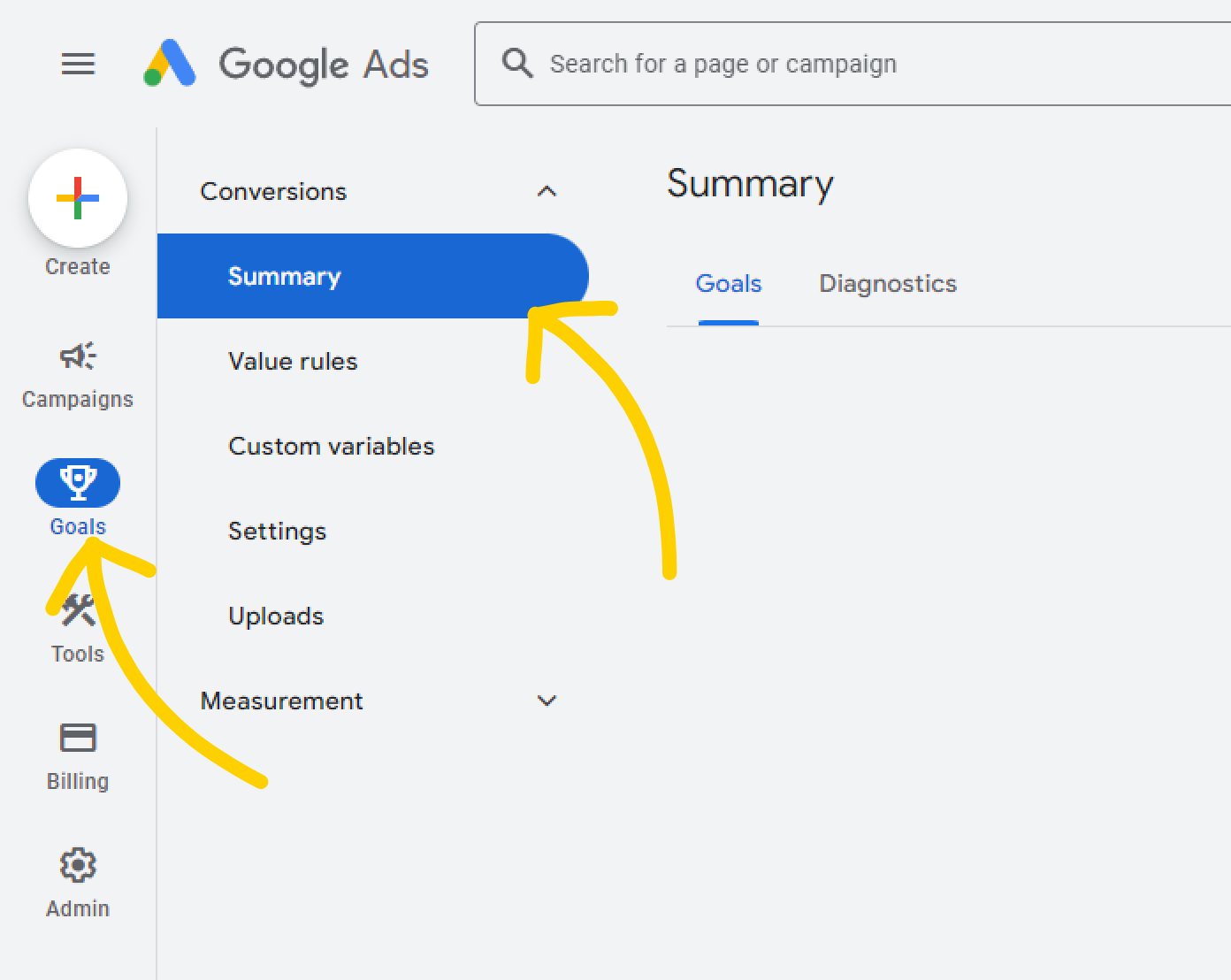
2. To add a new conversion, select the blue + Create conversion action button. If this is the first time you create a conversion, you’ll see a different view. In that case, select New conversion action and proceed to the next step.
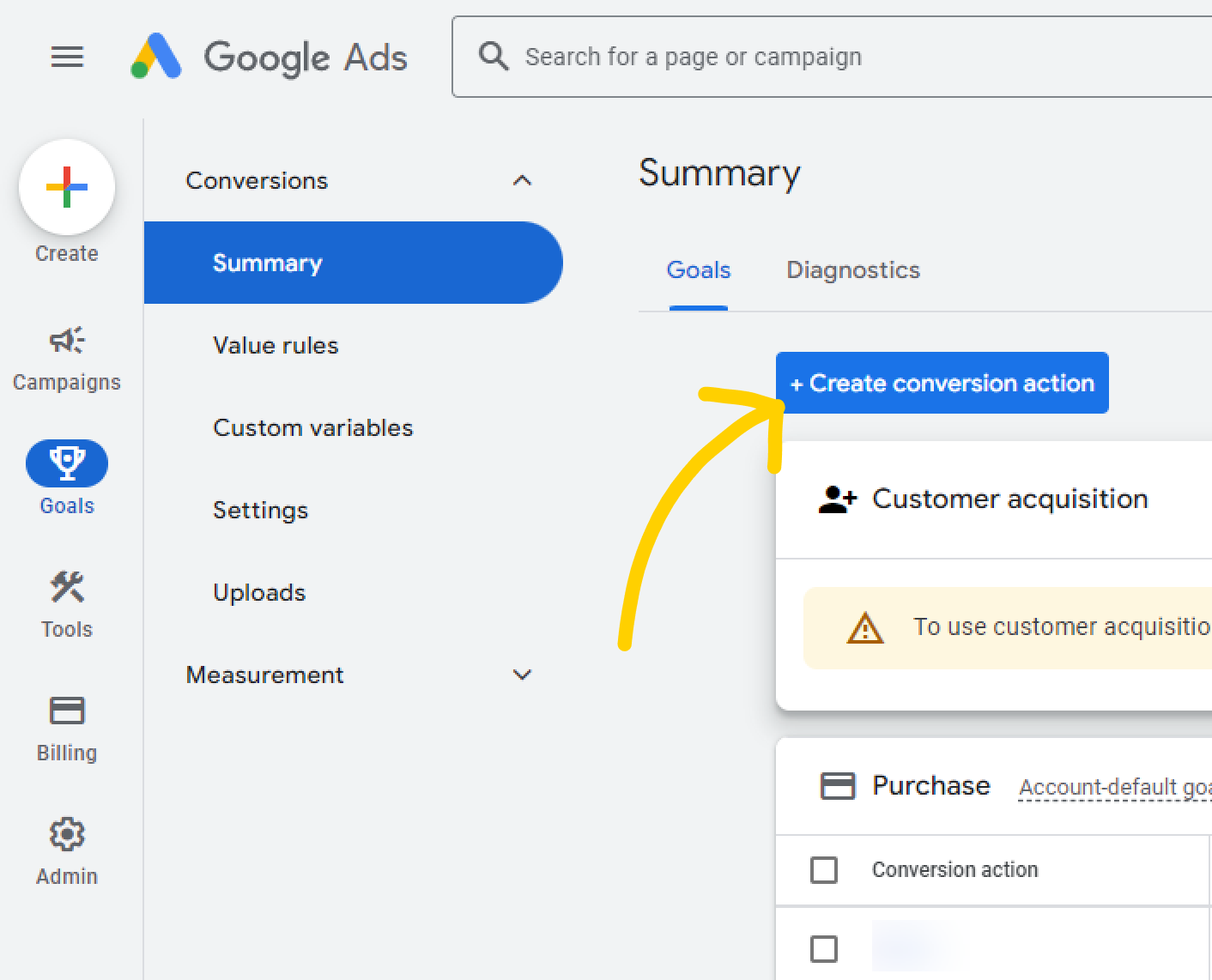
3. Select Website.

4. Fill in the URL address of your website and select Scan.
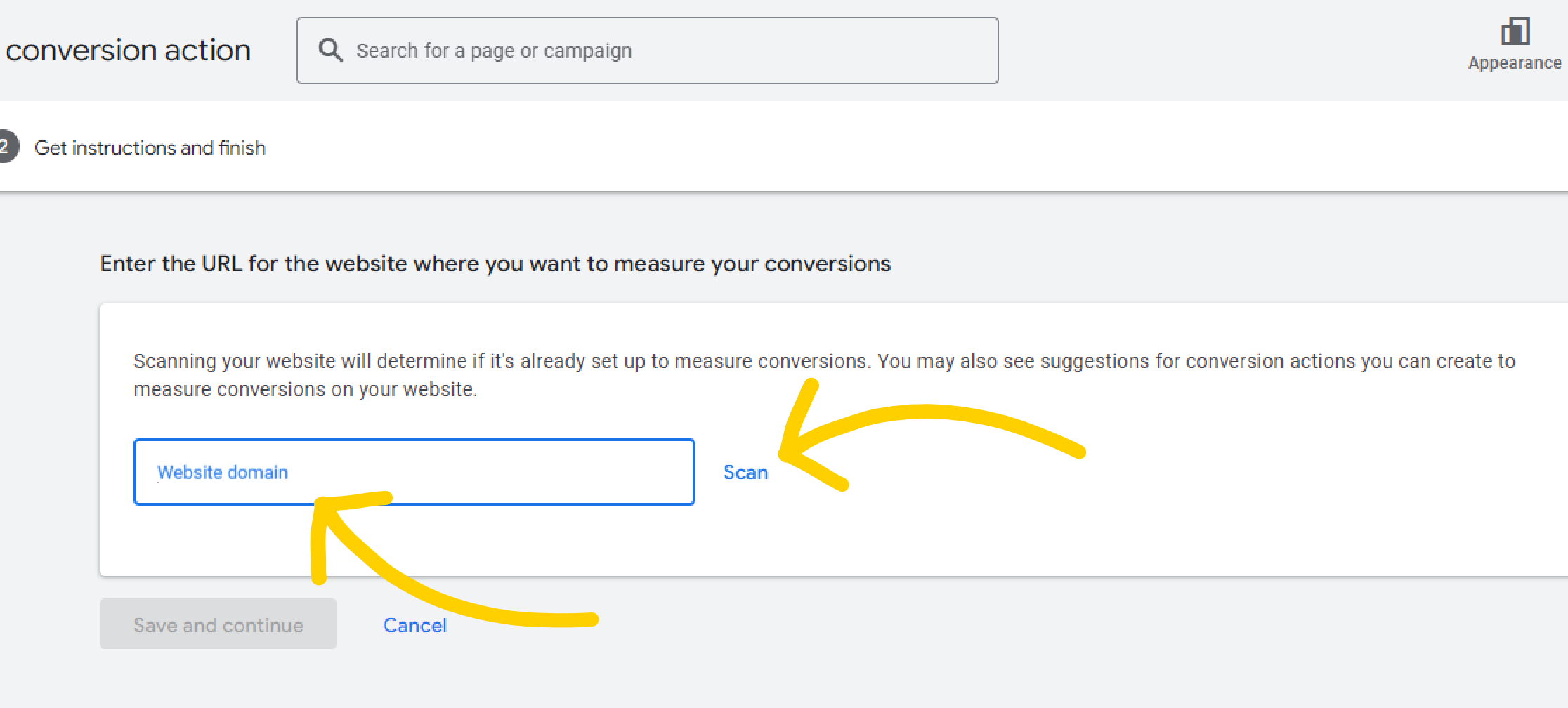
5. Scroll down and select + Add a conversion action manually.
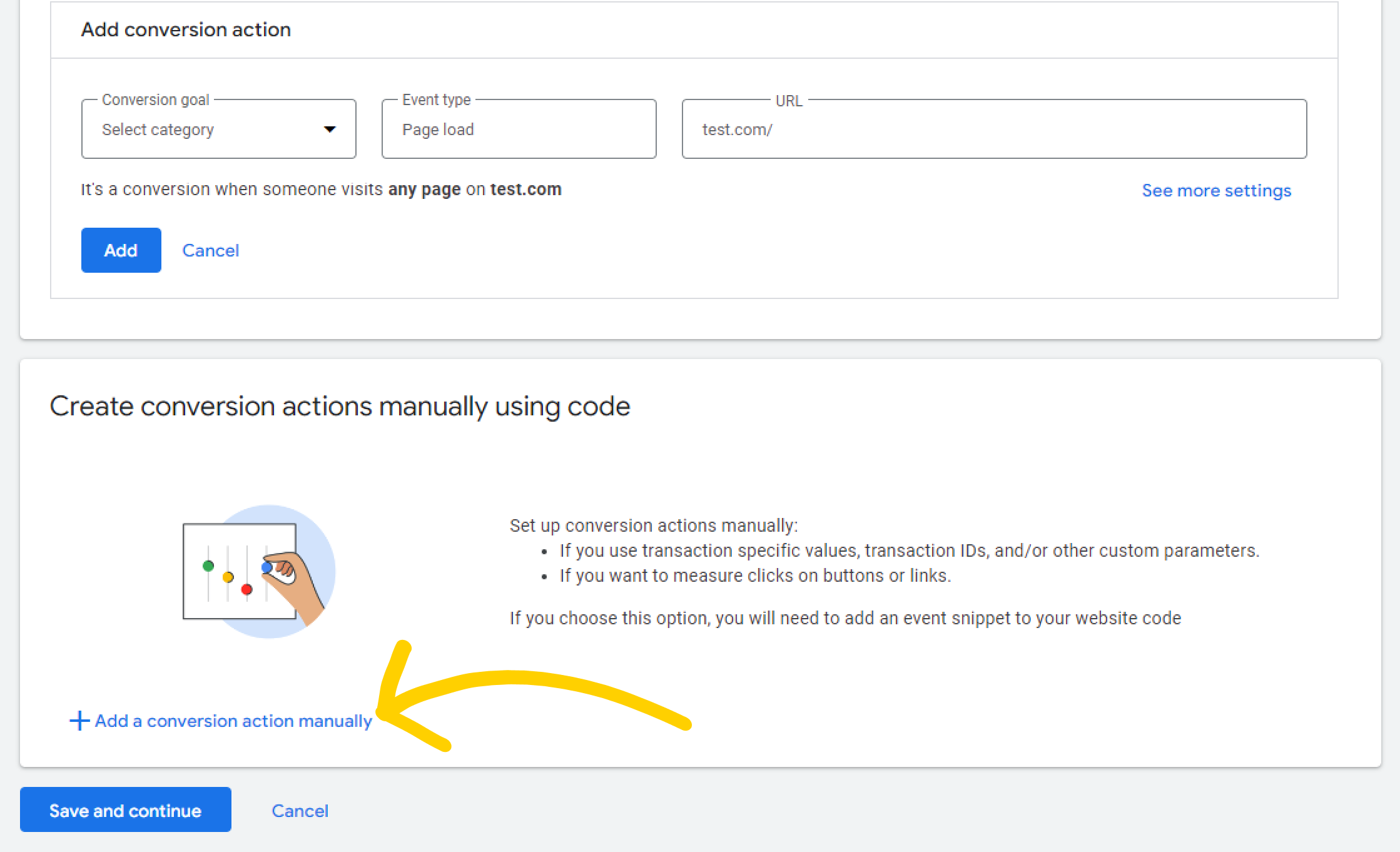
6. Select Other in the Category section.
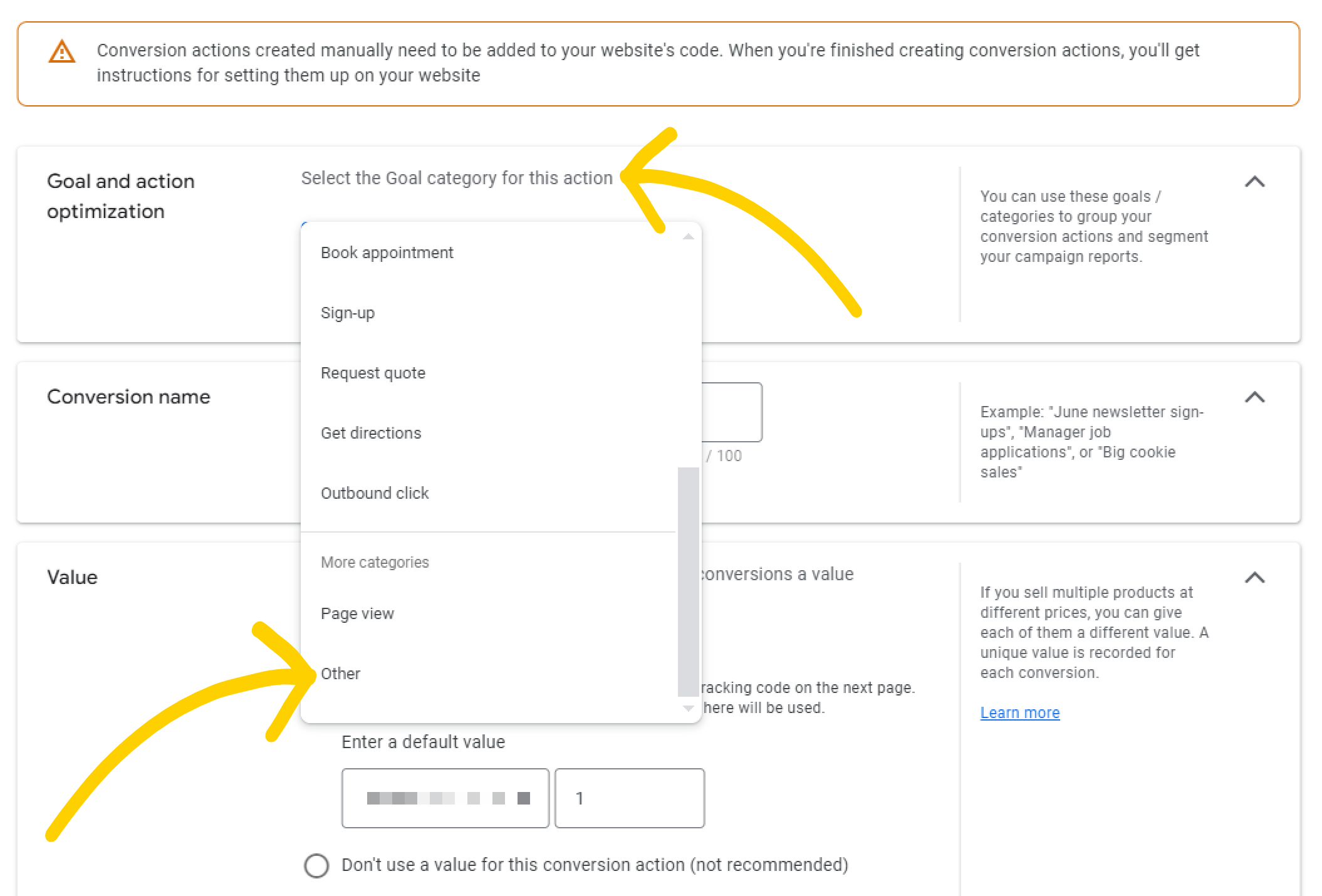
7. Fill in the name of the Conversion. Use the one that’ll help you recognize it easily in the future.
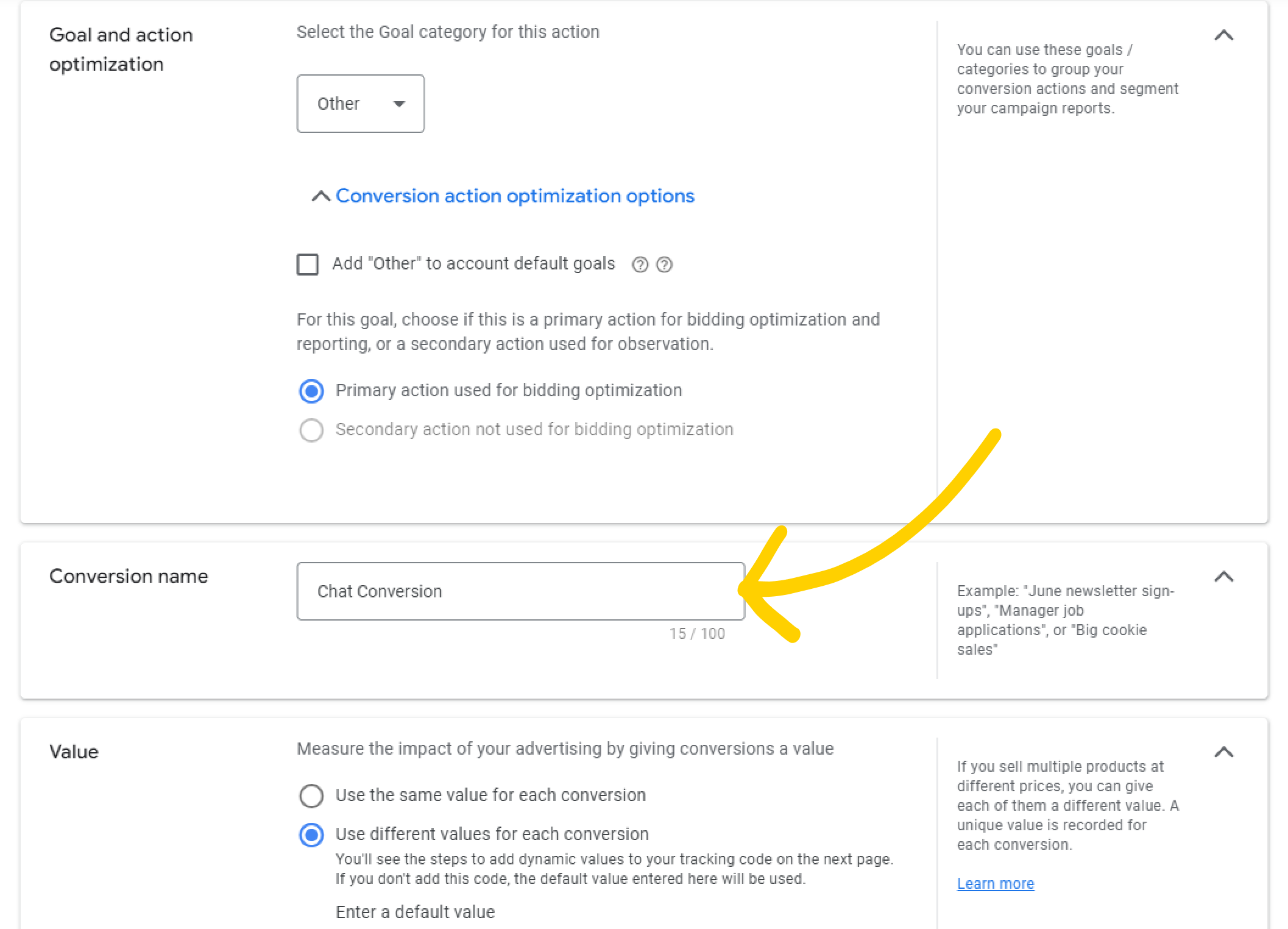
8. Select Don’t use a value for this conversion action.
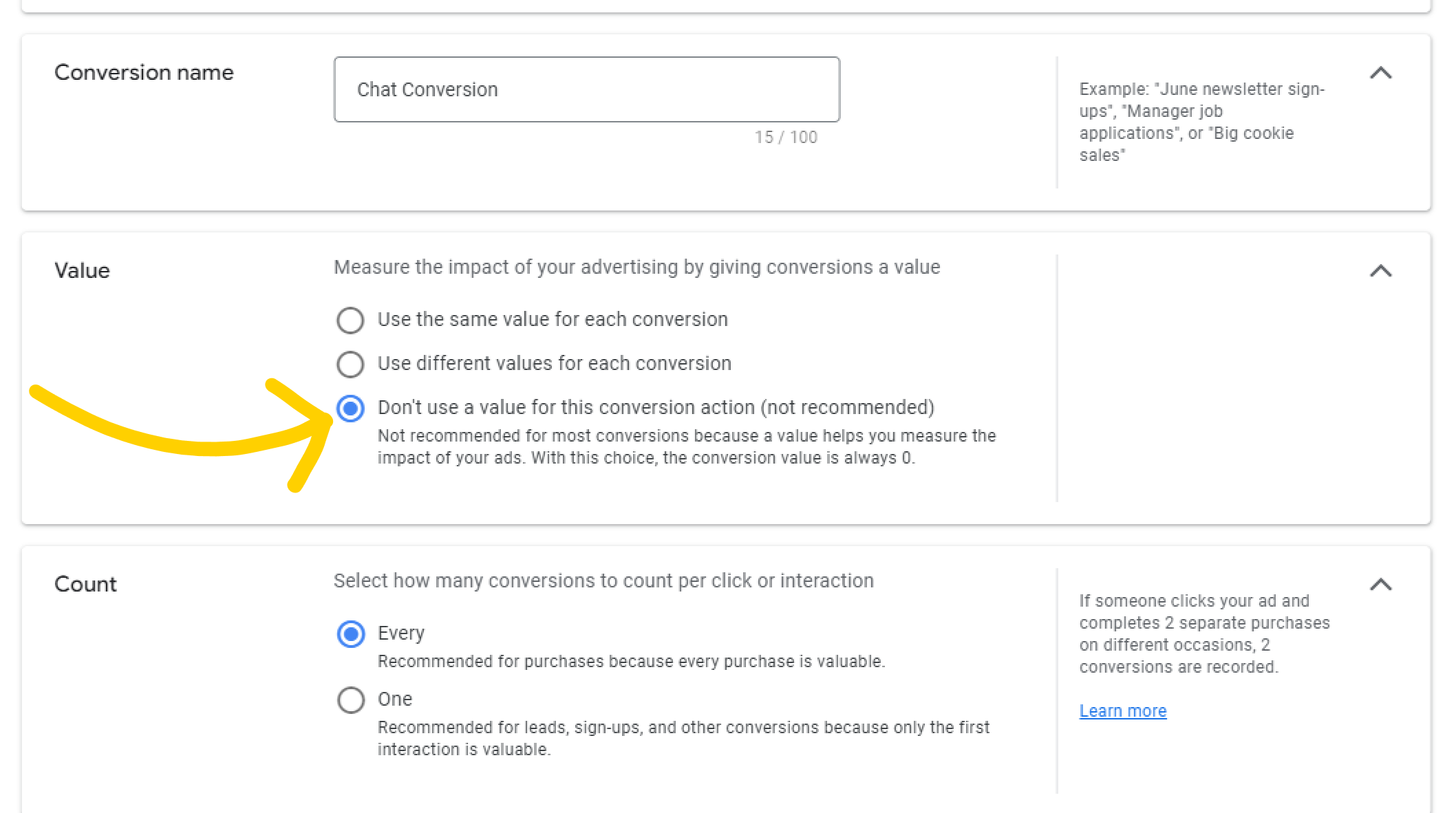
9. You can set all the other settings the way it suits you. When you’re finished, select Done. You can change these settings at any time.
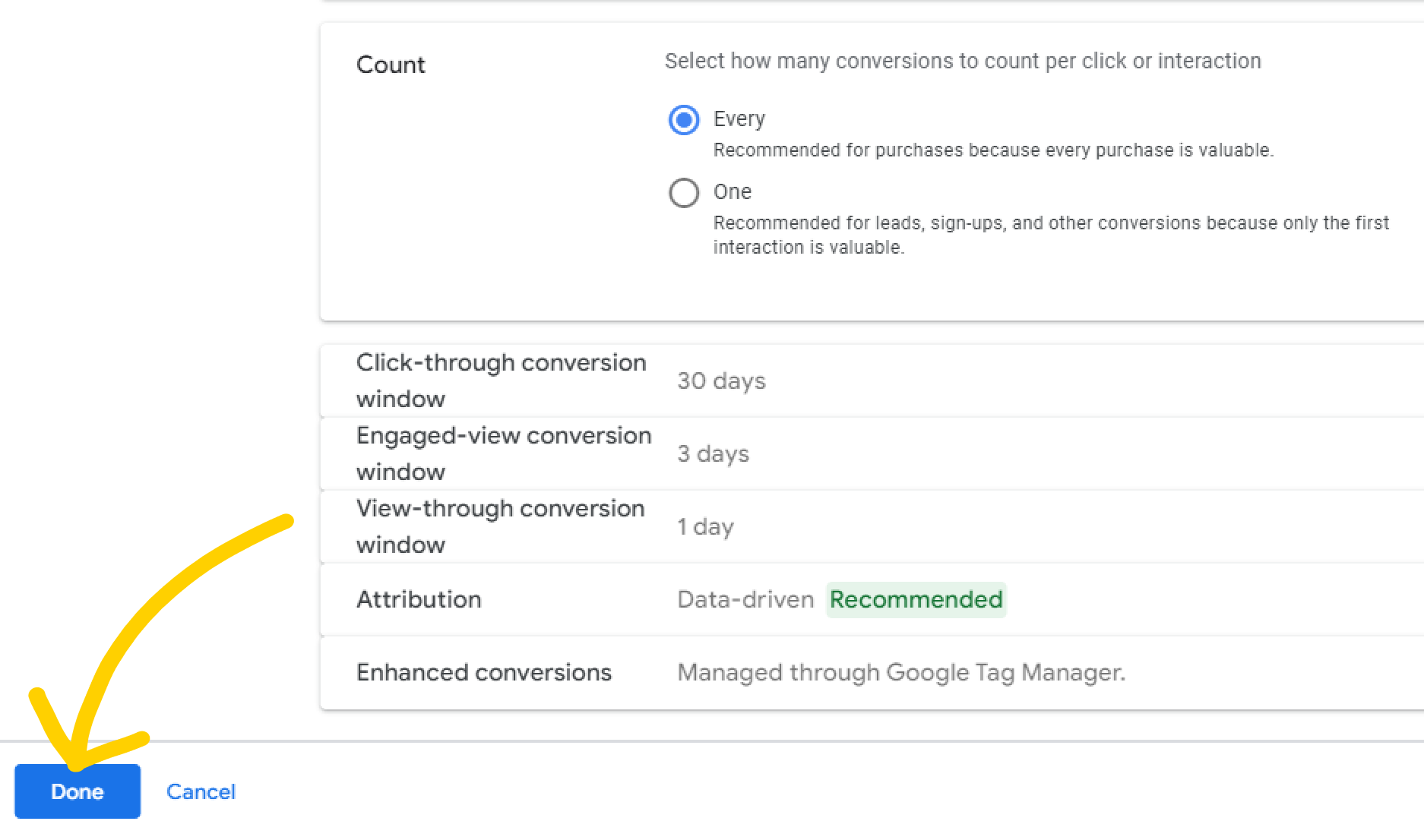
10. Select Save and continue.
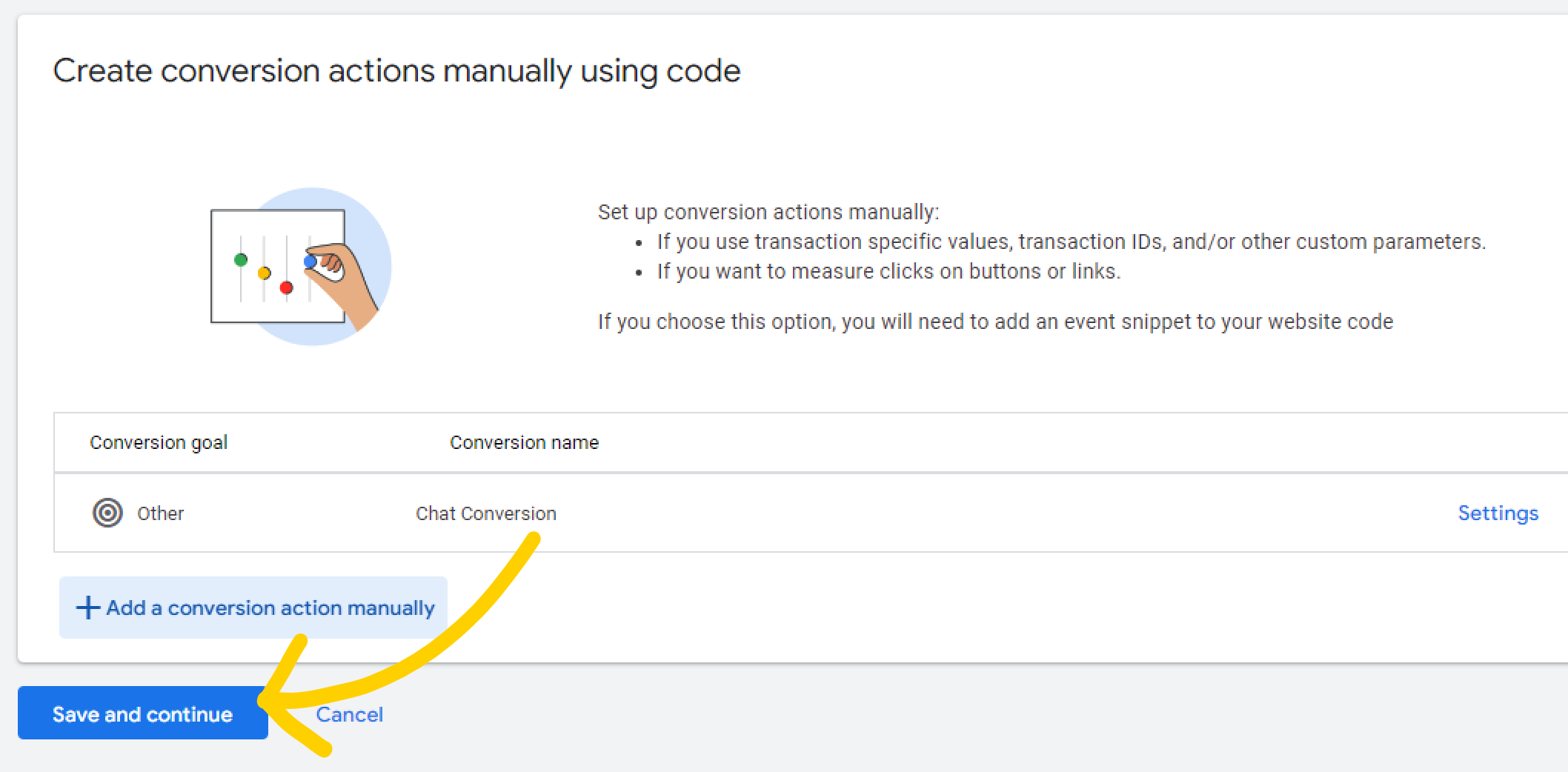
11. Select Use Google Tag Manager.
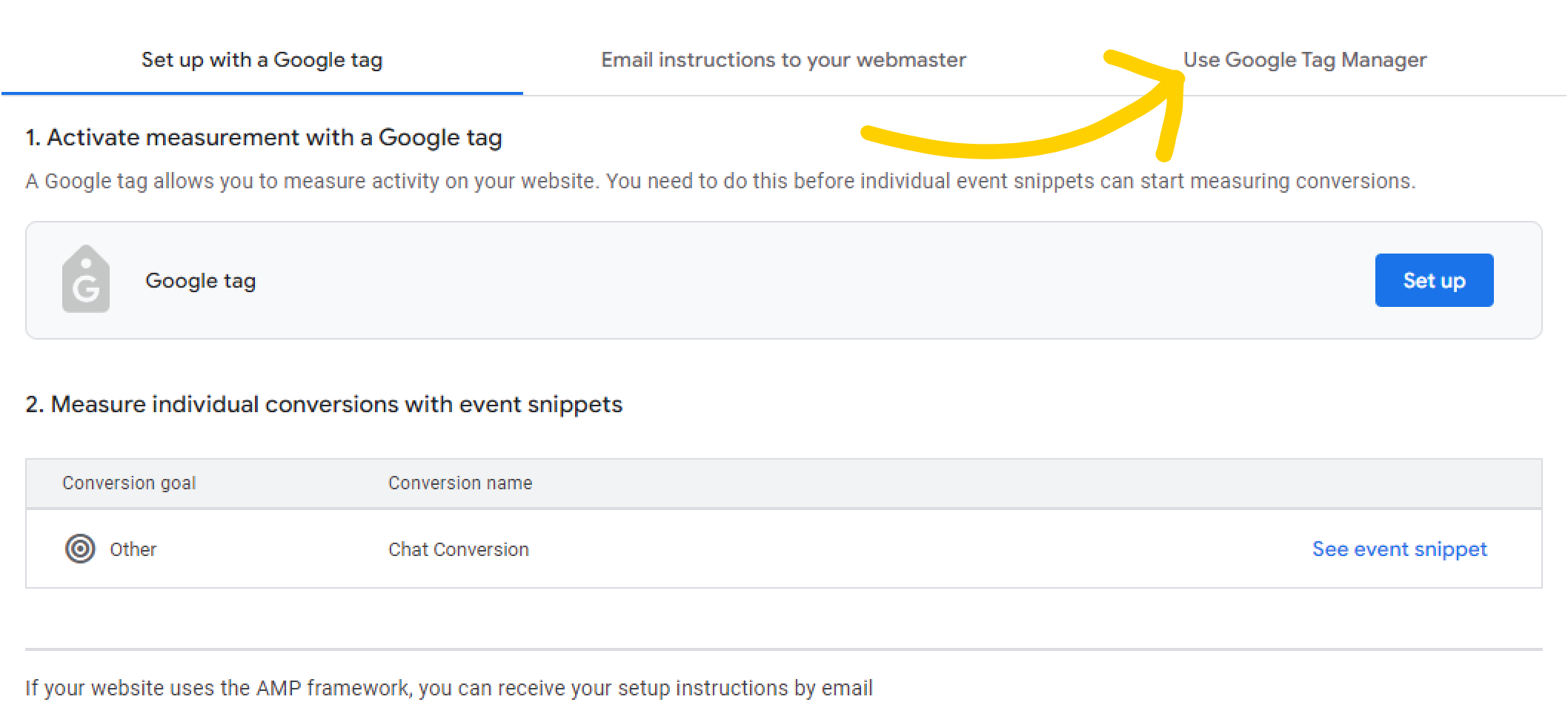
12. Copy the Conversion ID and the Conversion label. Save them for the next step. Select Done.
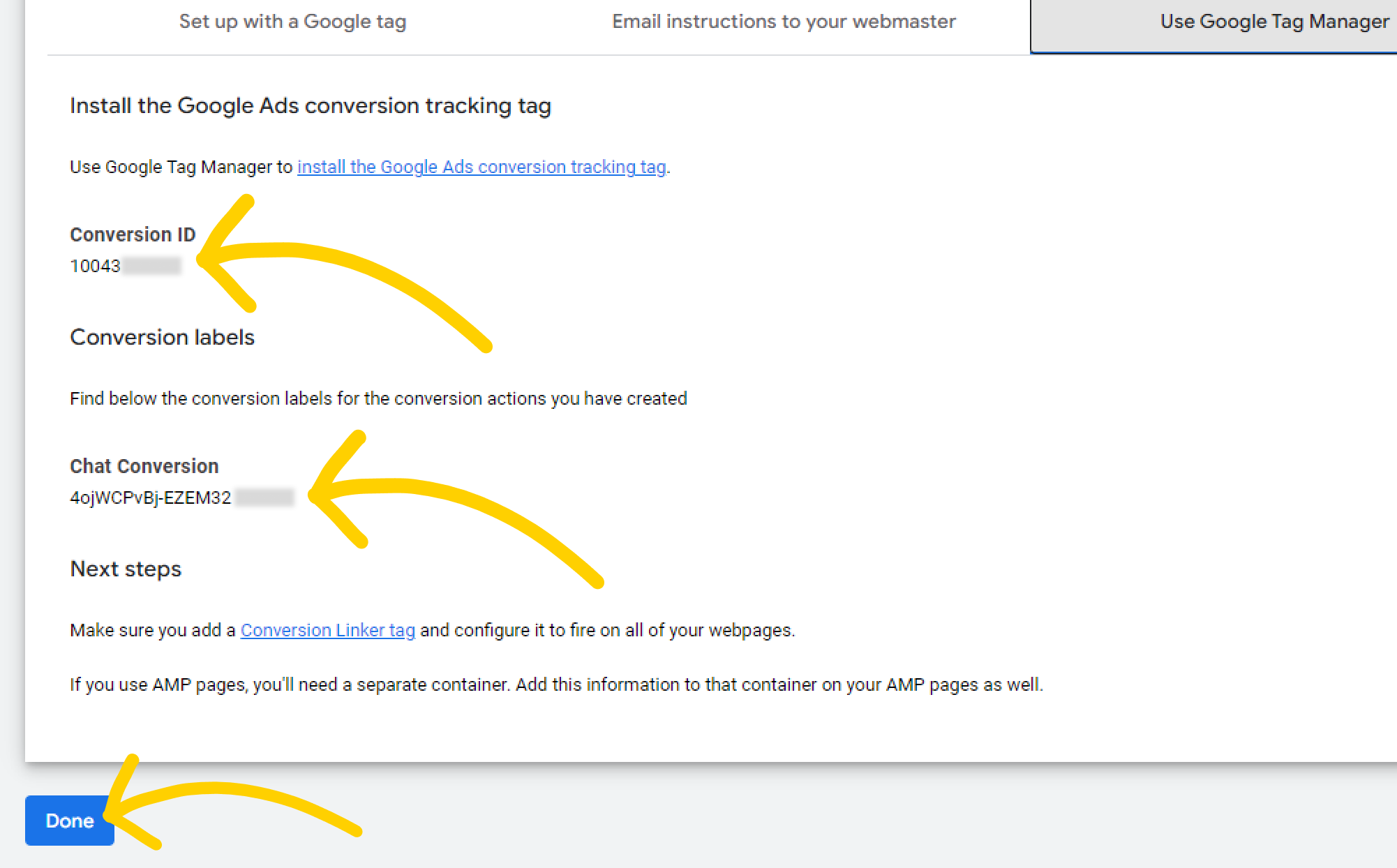
Copy the script below and add it to your website’s files. Change YOUR_CONVERSION_ID and YOUR_CONVERSION_LABEL with the values that you copied and saved before. Publish these changes on your website.
<script>
var LC_API = LC_API || {};
LC_API.on_chat_started = function()
{
// track this chat in Google AdWords
var google_conversion_id, google_conversion_label, img;
google_conversion_id = 'YOUR_CONVERSION_ID';
google_conversion_label = 'YOUR_CONVERSION_LABEL';
img = new Image(1, 1);
img.src = 'https://www.googleadservices.com/pagead/conversion/'+google_conversion_id+'/?label='+google_conversion_label+'&script=0';
};
</script>
Done! After you’ve added the script to your website, the chat conversion from ad clicks will start appearing in your Ads conversion reports.
Track several conversions at the same time
You can track several conversions at a time using the script provided above. To do so, add a separate script with different pairs of google_conversion_id and google_conversion_label variables for each conversion you want to track.
Google Tag Assistant errors
When using Google Tag Assistant, you might come across some syntax errors like Conversion label not set or No HTTP response detected. Don’t worry about them, as the integration will successfully track your Ads campaign and integrate it with LiveChat.
When validating your AdWord campaign, Google Tag Assistant is looking for active conversion codes, including the version without JavaScript (noscript). As our conversion tracking code does not have such a version, Google Tag Assistant may display errors.